
Question:
“How can I track from where an email came from?” or “How to find IP address of email sender?”
Answer:
Yeah, you can easily track an email with help of Email header and using Email Tacer Tool.Email Tracer is a tool to track email sender’s identity. It analyzes the email header and gives the complete details of the sender like IP address, which is key point to find the culprit and the route followed by the mail, the Mail Server, details of Service Provider etc. :)
What is an Email Header?
Email header is small piece of information that go with every email and have informations about sender, receiver, date, subject, type of email, route etc.Its used to trace email path and location of sender. ![]()
How to Extract Email Header?
- Gmail users checkout this post, How Can I See The “Full Headers” Of Gmail ?
- Yahoo and Hotmail users checkout this site, Cyberforensics
Trace Email Using E-Mail Tracer
1. Goto this page.
2. Click E-Mail Tracer under navigation menu in left side.
3. Just copy and paste email header and click Start Tracing.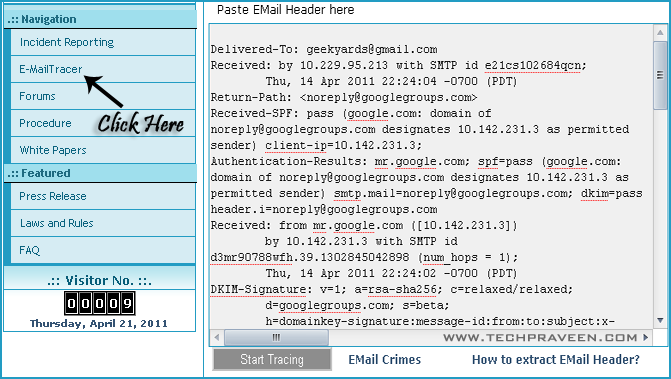
4. It will display the path traced by the mail.
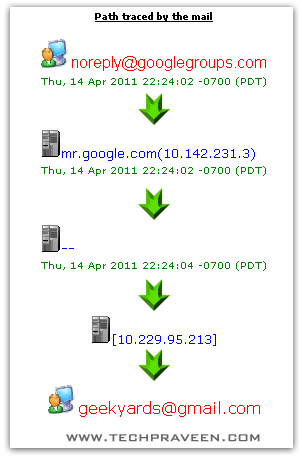
That’s it ![]() If you any other methods please share it
If you any other methods please share it ![]()
Finding IP address of sender in Yahoo, Gmail, Hotmail
Finding IP Address Of the Sender In Hotmail!!
- Click on Options on the top-right corner
- In the Mail Options page, click on Mail Display Settings
- In Message Headers, make sure Advanced option is checked.
- Click on Ok button
- Go back to the mails and open that mail.

- Hotmail headers : Daniel ,In this case the IP address of the sender is [68.34.60.59]. This is be the IP address of the sender.

- Hotmail headers : Daniel
- Look for Received: from followed by IP address within square brackets[]. In this case, the IP address of the sender is [69.140.7.58].

- Hotmail headers : Daniel
- Look for Received: from followed by IP address within square brackets[].
In this case, the IP address of the sender is [61.83.145.129] .
Finding IP Address of the sender in Yahoo Mail!!
- Click on Options on the top-right corner
- In the Mail Options page, click on General Preferences
- Scroll down to Messages where you have the Headers option
- Make sure that Show all headers on incoming messages is selected
- Click on the Save button
- Go back to the mails and open that mail.
- Yahoo! headers : Daniel.

Finding IP Address of the sender in Gmail !!
When you receive an email, you receive more than just the message. The email comes with headers that carry important information that can tell where the email was sent from and possibly who sent it. For that, you would need to find the IP address of the sender. The tutorial below can help you find the IP address of the sender.
- Log into your Gmail account with your username and password.
- Open the mail.
- To display the headers,
- Click on More options corresponding to that thread. You should get a bunch of links. Click on Show original
- You should get headers like this:
- Gmail headers : Daniel

- Look for Received: from followed by a few hostnames and an IP address between square brackets. In this case, it is 69.138.30.1
- That is be the IP address of the sender!!
NOTE:This will not work if the sender uses anonymous proxy servers





No comments:
Post a Comment